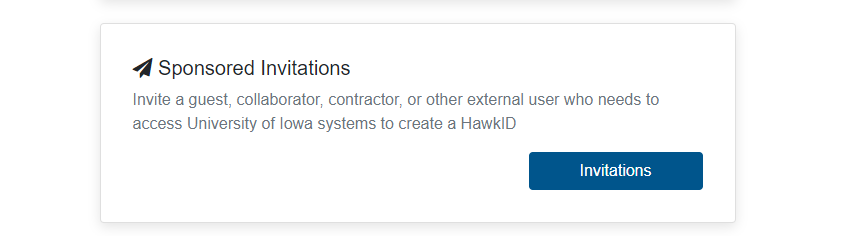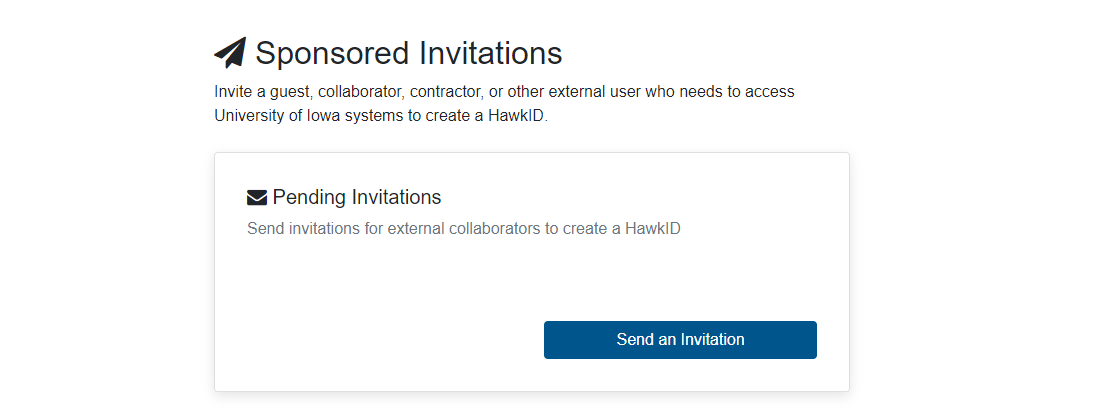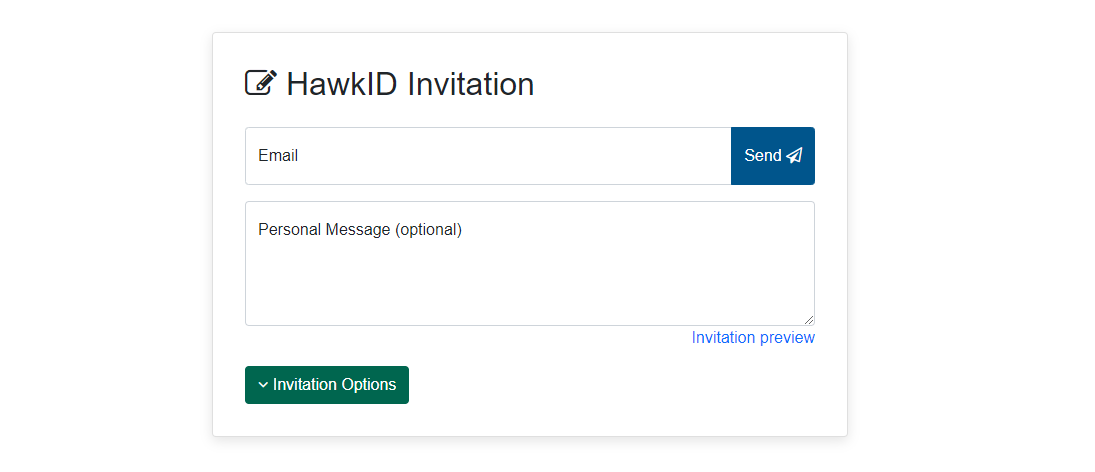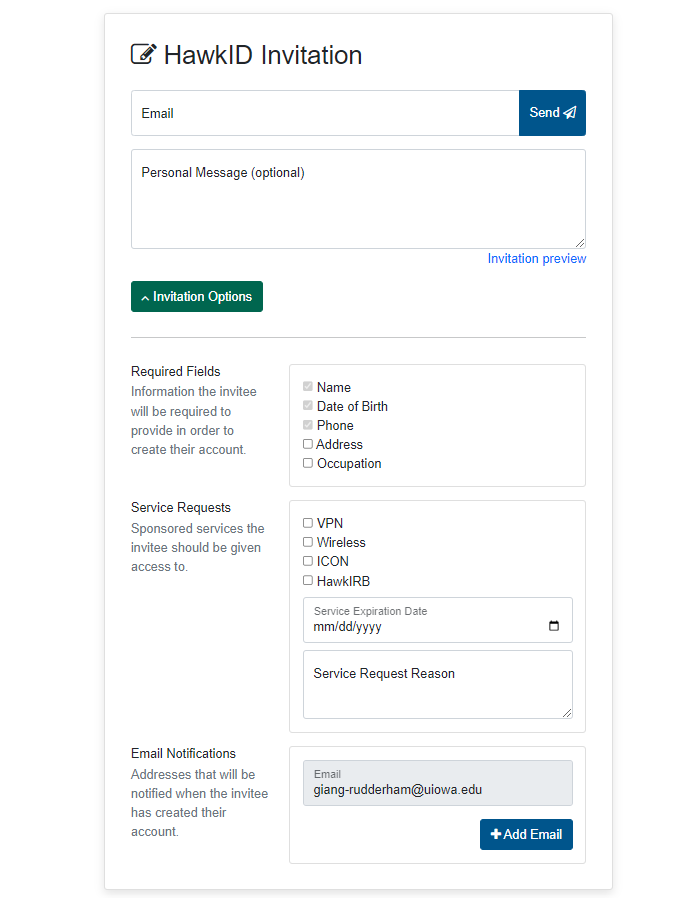If you would like your external (non-UI) collaborator to have an account on IDAS, you must first obtain a guest HawkID for that person, and then request to set up Two-Step Login (Duo) for them. If you are using IDAS for teaching your course, you can also add your collaborator to your IDAS class environmentIf you are a current faculty or staff member at the University of Iowa (UI), you may sponsor an IDAS research account for a researcher who is not a current member of the UI, if the following criteria are met:
- You are collaborating with the non-UI researcher on a research project, and
- The non-UI researcher must request an IDAS account and list you as their account sponsor.
Guest accounts on IDAS are granted for up to 1 year at a time and can be extended close to the expiration date if the research collaboration is ongoing.
Step 1: Invite your collaborator to create a HawkID
| Warning |
|---|
Only go through this step if your collaborator has never had a HawkID. If your collaborator is a former employee or student of the University of Iowa, please do not invite your collaborator to request a HawkID. Their HawkID will be re-activated as part of the account setup process. Skip to step 2 below. |
a. Visit the HawkID request form: https://iam.uiowa.edu/accounts
b. At this screen, choose to send a HawkID Invitation:
Sponsored Invitations:
c. Click Send an Invitation:
d. You may have to log in with your HawkID and authenticate with Two-Step Login (Duo).
e. At this screen, enter the email address and an optional message, then click the Invitation Options button:
f. In the Invitation Options, enter your email address in the Email Notifications field so that you will receive an email when your collaborator completes HawkID setup:
.
You can also choose to request that your collaborator get access to a few other services in the Service Requests field, if needed.
g. Then click Send. Your collaborator will receive an email detailing how to obtain their HawkID.
Step 2:
...
IDAS account for your collaborator
After Once your collaborator has obtained a HawkID, please email research-computing@uiowa.edu and let us know, so that we can request to have Two-Step Login (Duo) set up for your collaborator. Please send us the following information:
- HawkID of the sponsor (you)
- HawkID of your collaborator
- Date your collaborator needs access to IDAS
- Date the access will end
Step 3 (optional): Add your collaborator to your IDAS class environment
If you are using IDAS for teaching your course, please follow the instructions here to add your collaborator to your IDAS class environment.
...
| icon | false |
|---|---|
| title | Warning: Sharing data with external collaborators |
Please note that IDAS is currently permitted to be used with Public and University/Internal data only. Please see the Data Classification Guide to IT Services for more information, including definitions of different data types and a table of IT services and the types of data permitted with them.
...
they should request an IDAS account by filling out this form: https://workflow.uiowa.edu/form/idas-account.
- In the form, your collaborator should choose "Other" for Primary University of Iowa affiliation. Then in the Sponsor field, your collaborator can search for and add you to the form as their account sponsor.
- After your collaborator submits the form, it will route to you (the sponsor) for your approval. Once you have approved the request, it will be routed to ITS - Research Services to process.
- The form will route through the University of Iowa Workflow system. If you have been listed as the sponsor in the form, you can find the form in your Workflow inbox: https://workflow.uiowa.edu/inbox
- Our team will work with other ITS units to set up access for your collaborator. This process can take a few days to complete.
- Your collaborator will receive an automatic email when their IDAS account has been created.
| Warning |
|---|
Sharing data with external (non-UI collaborators) - Please review the Division of Sponsored Program’s information about Data Use Agreements (DUAs). This page on the Division of Sponsored Program’s website has information regarding DUAs, including a handy flowchart that can assist you in determining your ability to share data and whether you need a DUA. Using sensitive data in IDAS - If you would like to use Restricted or Critical data in IDAS, please reach out to the ITS Research Services team at research-computing@uiowa.edu for a consultation. Please see the Data Classification Guide to IT Services for more information, including definitions of different data types and a table of IT services and the types of data permitted with them. |