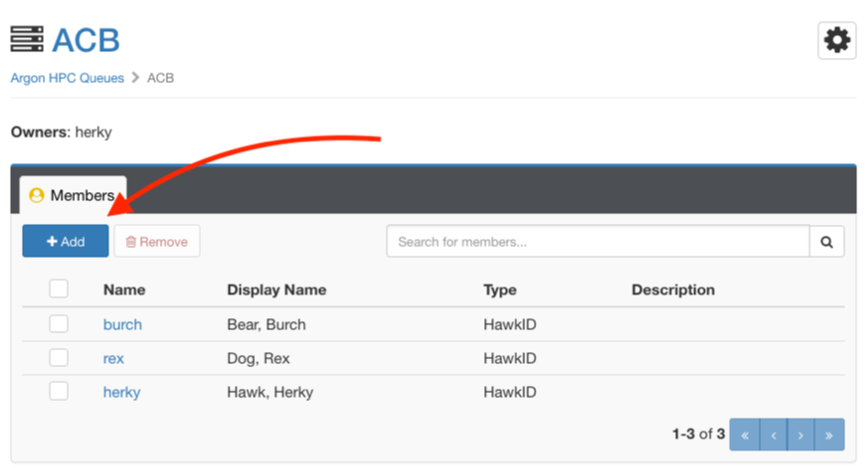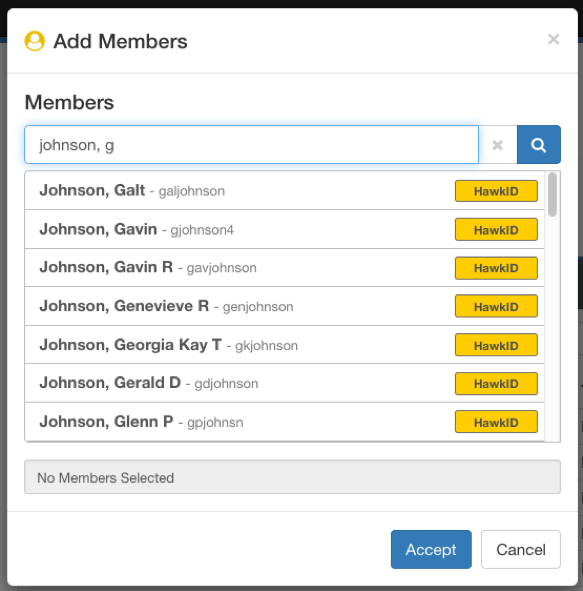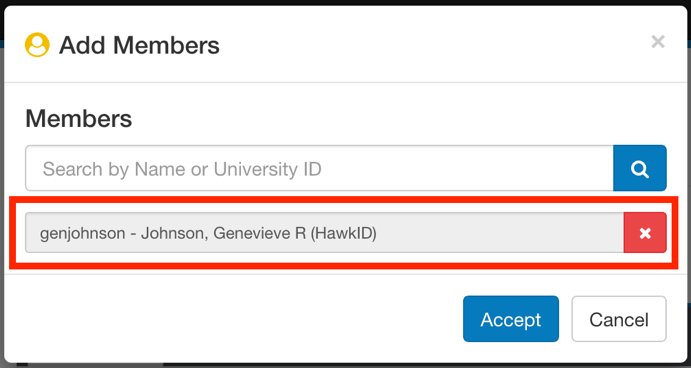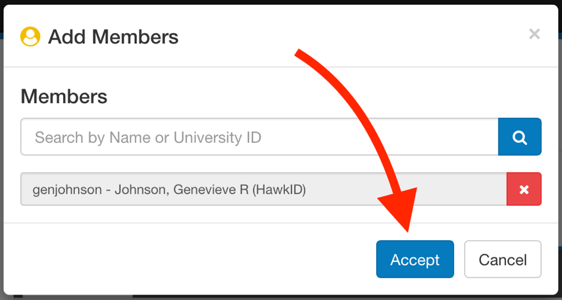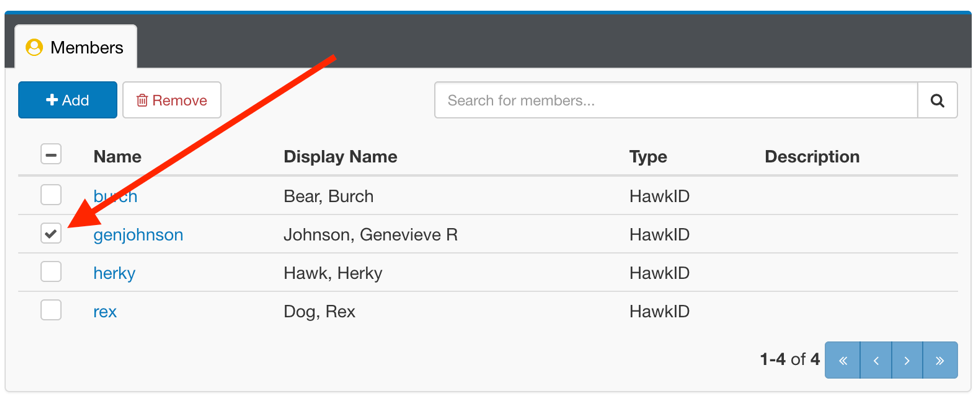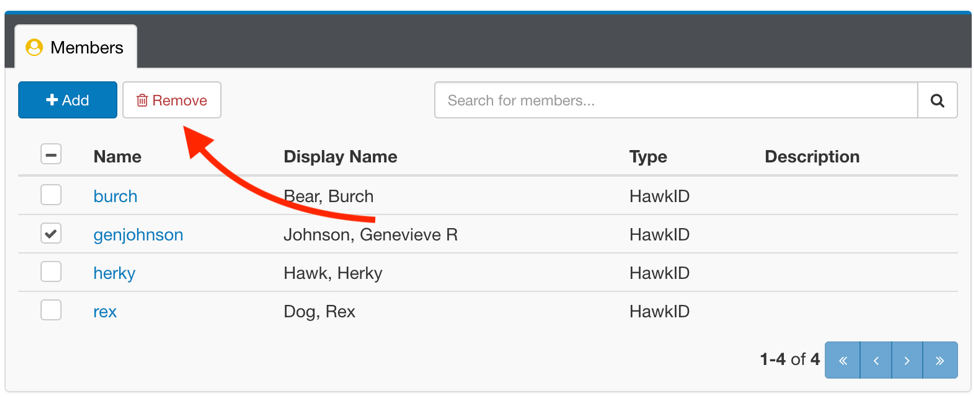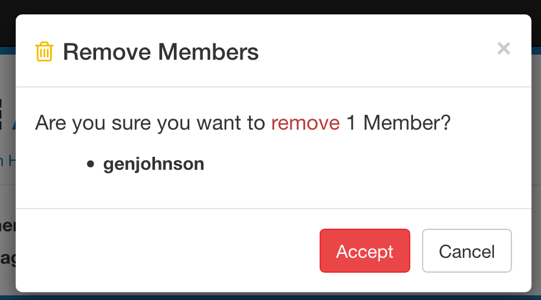Owners of investor queues can manage who has access to their queues (called "members") with Access Management. Owners may also optionally delegate management of the queue members by assigning the "manager" role. You can login to the access management site with your HawkID here: https://iam.uiowa.edu/access
Adding a member to a queue does not grant them access to the HPC system. In order to use an investor queue on the HPC system, the user must also request an HPC account if they do not already have one.
When a queue member is added in Access Management, it make take up to 2 hours for their access to the queue to begin working.
Overview of roles
Within the Access Management system, each user account is assigned a collection of 3 rolesone or more role: member, view, manager, and owner. Each role may be assigned to multiple users.
Access & responsibilities of the roles
| Member | Viewer | Manager | Owner | Administrator* | |
|---|---|---|---|---|---|
| Use the queue (must also have an HPC account) | Yes | No | No | No | No |
| View list of queue members | No | Yes | Yes | Yes | Yes |
| Add & remove members from the queue | No | No | Yes | Yes | No |
| Add & remove managers | No | No | No | Yes | Yes |
| Add & remove owners | No | No | No | No | Yes |
| Point of contact for ITS - Research Services | No | No | No | Yes | No |
* The Administrator role is restricted to members of ITS-Research Services for service support.
Depending on the access neededthey need, people may be granted multiple roles. For example, someone may be added as both a "member" and a "manager" so that they can use the queue and add & remove other members.
...
| Expand | ||||
|---|---|---|---|---|
| ||||
|
| Expand | ||||
|---|---|---|---|---|
| ||||
|
...