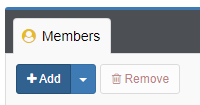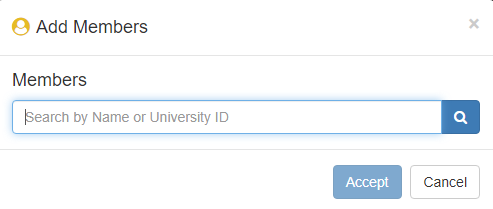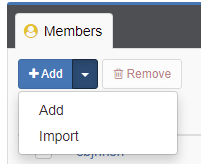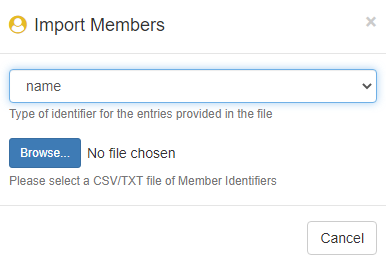Requesting IDAS for Workshops
In this page:
Request a workshop instance on IDAS
Instructors can request an IDAS instance for their workshop. Only current (active) University of Iowa faculty, staff, and students can log in to the IDAS workshop instance.
1. Fill out the request form at https://workflow.uiowa.edu/form/idas-workshop-request.
2. ITS - Research Services staff will set up an IDAS instance for your workshop and let you know when the instance is ready.
3. You can then add users to your workshop instance using Access Management. Please see details below.
a. Some instructors use Qualtrics surveys to collect HawkIDs of users who sign up for the workshop, so that they can upload the list of HawkIDs to Access Management later.
4. After users have been added to the workshop instance, it will take about 1-2 hours for permissions to propagate through the system.
5. Workshop instances will stay available for 24 hours after the workshop has ended. Data on IDAS are not backed up. Please make sure to download anything you need from IDAS to your personal computer.
Add users to the workshop instance using Access Management
Follow the steps below to give users access to your workshop instance. After users have been added, it will take about 1-2 hours for the access to be fully set up.
1. Login to Access Management - https://iam.uiowa.edu/access.
2. Under "Services", click on "Interactive Data Analytics Service" and then click on the name of the workshop that you want to edit.
3. In the "Members" tab, you can either add each user individually or import a list of HawkIDs.
4. To add each user individually, click the "Add" button. (To import a list of HawkIDs, skip to step 9.)
5. In the popup that opens, enter the HawkID, name, or email address of the user you want to add and click the search icon.
Note: IDAS does not support Health Care IDs, so you will need to add a user using their HawkID.
6. In the list of search results, click on the user you want to grant access to the workshop instance.
7. Repeat steps 5 and 6 to add additional users as needed.
8. Click "Accept".
9. To import a list of HawkIDs, in the "Members" tab, click the drop-down arrow next to "Add", then click "Import".
10. In the "Import Members" window, click the drop-down menu for "Select an identifier" and choose "name".
11. Click the "Browse" button to choose a .csv or .txt file of HawkIDs. Important: The .csv or .txt file must have only HawkIDs and nothing else. If other information is included (such as a header row), the users will not be added successfully.
12. Click "Accept".
13. Users will start having access to the workshop instance after 1-2 hours.
Remove users from the workshop instance using Access Management
Follow the steps below to remove users' access to your workshop instance.
1. Login to Access Management - https://iam.uiowa.edu/access.
2. Under "Services", click on "Interactive Data Analytics Service" and then click on the name of the workshop that you want to edit.
3. In the "Members" tab, check the boxes in front of the names of the users that you want to remove from your workshop instance.
4. Click "Remove".
5. The users will no longer be able to log in to your workshop instance.
Other Support Articles
- Requesting IDAS for research or classroom use
- Guest accounts for research collaborators who are not members of the University of Iowa
- Navigating Jupyter Notebook and RStudio
- Troubleshooting Common Issues
Contact
If you have any questions or comments, please contact research-computing@uiowa.edu.